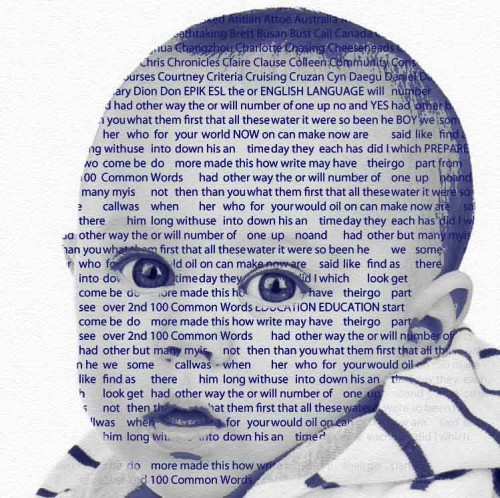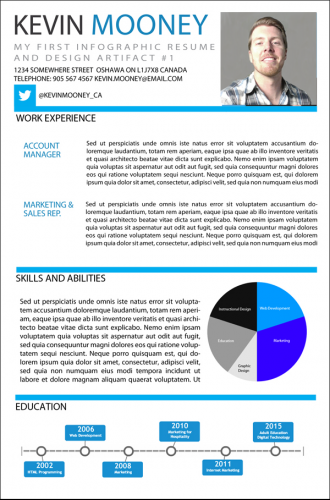So I was looking for a project that I could learn to use more Photoshop. I’ve been browsing tutorials and I’ve seen a few that use words to create a portrait. I think they look really cool and they also employ a bunch of different photoshop effects and features. For my second design artifact I am going to attempt a text-portrait.
My concept is a baby’s face with some commonly used English words. As my long term goals are to work in ESL maybe it’s something I could use as a marketing piece or something later down the road.
Goals:
To create a text-portrait image.
Develop a deeper understanding of Photoshops features and functions.
To choose appropriate fonts, colors and use appropriate design techniques to create a text portrait.
Create it well so that the image complements my future marketing materials without looking messy or unprofessional.
Barriers:
I have never created anything like this before.
I am a little concerned that the image won’t come out right and will take away from the overall look and feel of future materials.
I will need to familiarize myself with some of Photoshop’s more advanced features.
I will need to pick visually aesthetic colors an appropriate font if this is going to turn out properly.
Tools:
Adobe Photoshop
Creative Commons Image Search
Tuts+ Photoshop Tutorial Site
Design Elements: Contrast, texture, color, typography and personality.
Timeline:
2-4 Weeks.
Sketch/Concept
Figure 1: Very rough draft of a shaped text block.
Step 1: Using the Creative Commons image search I was able to locate a fairly high resolution photo of a baby’s face.
Figure 2: High-resolution baby.
Phase 2: I spent an hour or so reading a few tutorials on using layer masks in Photoshop. This effect is essentially created by using a layer mask which is the same shape as the baby’s head and then filling the masked area with text.
Figure 3: My first attempt
Applied principles: contrast, color, typography and balance.
The layer mask does a good job at shaping the text around the baby’s face. He looks a little bit like a Borg member with the text only on the one side though.
Figure 4: Baby with moderately higher contrast
Well he no longer looks like a Borg but he’s got a bit of a Warhol thing going on. I’m trying to apply some color theory to add some personality and give the image more of an artistic feel. The previous image just looked like a baby with some text over it’s face. I think this version looks better but I think it needs more contrast between the face and the text. Right now the words are kind of blending into the baby’s face.
I also added a granular texture to the background to add some depth to the overall design.
Figure 5: Baby with increased contrast.
I increased the contrast of the text against the baby’s face by darkening the font color and lightening the baby image. I think it looks decent but I may make another round of changes to it to really try and get the text-portrait look. Right now it still just looks like text over an image.
Figure 6: A text-portrait is born!
I used the pen tool to trace the elements that I wanted to keep in the baby’s face and then lowered the opacity of the rest of the image. I think it finally looks like a text-portrait!
Figure 7: The final.
I figured since it already had a bit of Warhol influence why not run with it. I also used balance and symmetry by inverting and horizontally flipping the opposing images.
Outcome: I learned a lot about photoshop doing this project. I used a lot of features such as layer masking, the pen tool, the color adjustment and correction tools, the transform tool and many others.
I think as far as design principles I have demonstrated effective use of color, balance, appropriately selected typography, symmetry, contrast and texture.
These include the use of opposite colors to produce heavy contrast (Briggs, 2007). As well as innovative and experimental use of typography which attempts to challenge traditional methods of using printed words (Drucker, 1994).
Here it is again with my logo as a possible marketing piece. Maybe a CD or DVD cover.
References:
Briggs, D. (2007). The dimensions of colour.
Drucker, J. (1994). The visible word: experimental typography and modern art, 1909-1923. University of Chicago Press.